Getting Set Up
1. SMS Alerts aka Text Message Alerts and Announcements2. Advertising Your Services (PLEASE READ: Very Important!)
3. Quick Send aka Single Patron Messaging
4. FAQs
Watch this Video
All info in the video is also on the page, but we've been told the explanations are very helpful.Update: Ignore anything in the video below mentioning the support@mosioproject.com email. It's not needed.
1. SMS Alerts / Text Message Alerts and Announcements
WHAT IT IS:The Alerts and Announcements feature lets you build a subscriber list of patrons who have "opted-in" to receive text messages from your library. It can be used for announcements of new collections, happenings or events going on at your library.
WHY IT'S GREAT:
Over 90% of text messages are read by recipients making it a much better channel than email to reach patrons. With Mosio, patrons can reply back to the messages you send them and their responses will post to your Text a Librarian microboard. This enables you to engage patrons in a conversation and extends Text a Librarian’s solution beyond reference and into community outreach..
HOW IT WORKS:
1. Patrons register their phones and opt-in to get text message alerts from you by texting your keyword to 66746 (we call this process "Text for Instructions").
2. Libraries create and schedule alerts in the SMS Alerts section of their microboards (you'll see SMS Alerts in the top navigation when you are logged in).
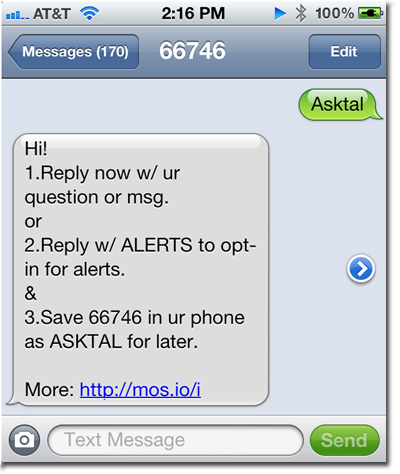
STEP 1: Update your Text for Instructions Message (we've done this for you)
Register your patrons by having them text your library’s keyword to 66746. This method works the best!
To see what it looks like for your patrons now, text your library's keyword to 66746. We've already updated your instructions to reflect an additional step explaining how to opt in to get alerts.
The reply on your phone should say:
Hi!
1.Reply now w/ ur question or msg.
or
2.Reply w/ ALERTS to opt-in for alerts.
&
3.Save 66746 in ur phone as KEYWORDKEYWORD for later.
More: http://mos.io/i
(Please Note: KEYWORDKEYWORD will NOT be what you see, but your library's keyword instead. The image on the right uses the keyword ASKTAL.)
Also Note: The keyword ALERTS will only work AFTER patrons text your library's keyword. Do not promote texting ALERTS to 66746 in your materials or on your website.
We recommend using this method to announce your alerts and encourage people to register their phones:
To sign up for alerts, text YOURLIBRARYKEYWORD to 66746 and then follow the instructions!
Make sure you replace YOURLIBRARYKEYWORD with your library's keyword in your instructions. ;)
Ready? Give it a try!
1. Text your keyword to 66746 and wait for the reply instructions.
2. Follow the instructions to get alerts.
3. You'll get a one-time confirmation and opt-out message.
You're all set! Now it's time to start getting your patrons (and staff) to register their phones! We'll show you how in Step 2, below.
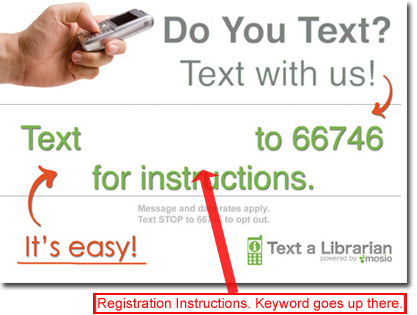
STEP 2: Get Patrons to Register Their Phones
Encouraging patrons to register their phones for your library and opt-in to your alerts and announcements is as simple as telling them to text your keyword to 66746, but there are some requirements by the mobile carriers you have to follow when you instruct them how to do so in your website or blog.
Disclaimer: Mosio did not make up these rules, they were created by the mobile companies for mobile consumer protection. They regularly audit websites for compliance, so wherever you are promoting your service, please adhere to the guidelines below. As always
if you have any questions, please do not hesitate to contact support and we'll answer any questions you have.
On Web Pages:
Every web page where you are promoting your Text a Librarian service needs to have the information and formatting shown below. For best results we recommend having your webmaster put them in a footer of every page, so you're covered.
If you scroll to the bottom of this web page you'll see that we've done it on our site this way.
2. Avoiding Mobile Carrier Audits: Required Details for Advertising Your Service
The mobile carriers have updated strict guidelines about what needs to be said when you advertise your text messaging service.
The information below will make sure you're in compliance when advertising and promoting your text messaging service.
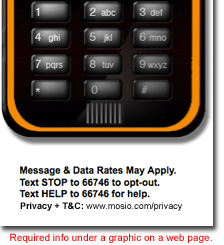
Required Elements - The Fab 4:
You need to have these 4 things everywhere you are advertising your keyword and 66746:1) Message & Data Rates May Apply. <-- Needs to be in bold.
2) Text STOP to 66746 to opt-out. <-- Needs to be in bold.
3) Text HELP to 66746 for help. <-- Needs to be in bold.
4) A link to a Privacy Policy + Terms & Conditions (you can use ours, no problem)
Formatting of the Elements:
You can put all of the text on a single line, like below. The only thing required is that the first 3 sentences are distinguishable from the other content by being in bold, so it can look like this:Message & Data Rates May Apply. Text STOP to 66746 to opt-out. Text HELP to 66746 for help.
Privacy Policy + T&C
Note: T&C = Terms & Conditions. Also, you can show the web address instead of making it a link, like this:
Privacy Policy + T&C: mosio.com/privacy
Want to use our own Privacy and Terms & Conditions Link? You can.
You can update Privacy Policy + T&Cs with your own information if you have it, see below.Privacy Policy + T&C: Can be a link to your organization's privacy policy and terms and conditions (but you're welcome to use ours).
If you plan on having various areas of your website or blog where you'll be promoting your service, we recommend putting this info in the footer. We've done that on our site, you can see it by scrolling to the bottom of the page.
Most Common Violations (and the actions required to fix them):
VIOLATION ---> FIX:- Contains or promotes inappropriate, illicit or adult content. ---> Fix: Remove references to inappropriate violent or adult content.
- Improper use of the term free. ---> Fix: Remove the term "free".
- No mention that message and data rates may apply. ---> Fix: Disclose that message and data rates may apply. (in bold)
- Failure to display STOP keyword ---> Fix: Display STOP keyword in bold typeface as opt-out command on opt-in page.
- No HELP information. ---> Fix: Display HELP command (in bold).
- No clear indication of Privacy Policy and comprehensive Terms & Conditions. ---> Fix: Add Privacy Statement or link to Privacy Policy + Terms & Conditions in advertising.
- No link to comprehensive T&Cs. ---> Fix: Display link to comprehensive T&Cs. (Note: If you list the anchor text as Privacy Policy + T&C as we mentioned above, you're covered.
- STOP keyword indistinguishable from T&Cs text. ---> Fix: Display STOP keyword in bold typeface.
- No product quantity or service delivery frequency displayed in main offer. ---> Fix: State product quantity or service delivery frequency in main offer.
Example of Phrasing and Formatting:
Questions? Comments! Text us! Text ASKMO to 66746Message & Data Rates May Apply.
Text STOP to 66746 to opt-out.
Text HELP to 66746 for help.
Privacy Policy + T&C
CTIA Playbook 2012 (Embedded)
Put the above messaging as close to your calls-to-action as possible.
Place the Fab 4 as close to your "Text us!" call-to-action, to ensure you'll be in the clear.
CTIA_Playbook_June2012 -
Now the fun begins!
STEP 3: Create, Schedule and Send a Text Message (SMS) Alert
After you log in to your Text a Librarian account, click on SMS Alerts (you'll see it at the top of the page).
The best way to learn how to send a text message alert is to watch this video. Please note: SMS Alerts and SMS Lists are the same thing.
VIDEO: SENDING AN SMS / TEXT MESSAGE ALERT TO A SUBSCRIBER LIST WITH MOSIO
3. Quick Send / Single Patron Messaging
WHAT IT IS:Address individual patron communication needs by sending fast, one-time messages with our Quick Send feature.
WHY IT'S GREAT:
This feature is tied to your microboard so patrons can reply back.
HOW IT WORKS:
It's a few clicks from your microboard, the instructions below explain how.

STEP 1: Click on New SMS
You'll see it in the grey bar at the top of your microboard.
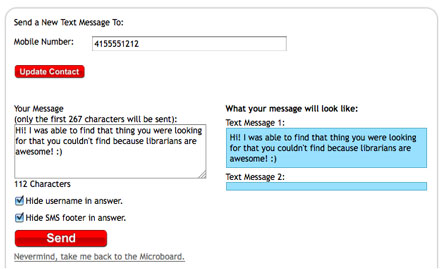 STEP 2: Fill Out the Information.
STEP 2: Fill Out the Information.You don't have to enter a person's first and last name, but it might be helpful to reference later. If after you type in the info, you click "Update Contact", the name you type in will be associated with that patron's phone number.
STEP 3: Press Send
Now the patron can reply back. Their reply will post to your Text a Librarian microboard and you'll be able to respond like you normally would.
VIDEO: SEND A TEXT MESSAGE TO A SINGLE PATRON
4. Frequently Asked Questions
* Can we add patron phone numbers through the system and begin sending them text messages?Unfortunately, no. Patrons need to opt themselves in. The mobile carriers do not permit anyone to batch upload phone numbers and begin sending out alerts.
* How do patrons opt-in?
There are two ways they can opt in:
1. They opt-in by texting your keyword and ALERTS to 66746. For example, if your keyword is ILOVETAL, to opt in a patron would text ILOVETAL ALERTS to 66746.
2. They use the "Text for Instructions" (TFI) function (which we recommend ALL libraries use to promote your service). To text for instructions, they text your keyword to 66746 and will receive instructions back. When they get the instructions back, they can either:
a. Reply with their question or comment.
b. Reply with ALERTS and they'll be signed up.
Note: Please see the Promoting Your Alerts section below for the mobile carrier requirements in opting them in. We don't make up these rules, we're here to help you abide by them. Failure to do so will result in having to make changes or risk the blacklisting of your library's keyword by the mobile companies.
* How do patrons opt-out?
They can opt out at any time by texting STOP to 66746.
If they want to opt back in, they simply need to text your keyword to 66746 and then follow the instructions again.
* When we send a message out to them, are they able to reply back to us?
Yes! Their reply will post to your microboard and start a conversation.
* Can we sign up different groups vs just having one text message alerts list?
* Your Text a Librarian plan comes with one list through your library's keyword. To add more subscriber lists will require you to license more keywords, please contact your Mosio rep for pricing and information.
