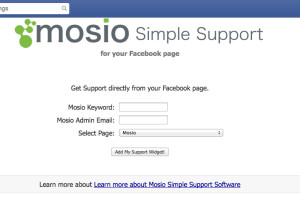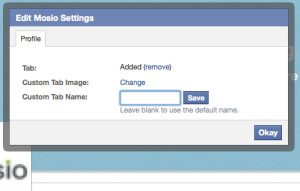Virtual Reference Questions Asked Directly from your Library’s Facebook Page
The growth and power of Facebook shows no signs of slowing down and now with Mosio for Libraries, you can enable your Facebook page to be yet another amazing virtual reference channel. There are instructions below, it takes about 5 clicks. No hacks, no difficult workarounds using FBML (Facebook Markup Language), just a few clicks and you’ve extended your virtual reference services to Facebook. Here’s how you do it…
Step 1: Visit https://apps.facebook.com/mosiofb and you’ll see a window that looks like this:
Step 2: Enter in your Keyword, an email address of one of your admins, then pick the page you want to add the app into.
Step 3: Click on Last Step: Add it to your page and then choose your page in the drop down.
That’s it! You’ll see the Ask a Question button in your tabs. The default button may change, but here’s what it looks like today:
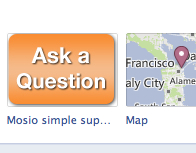
If you want to change the color or title of the button, click on the little Edit Tabs button (see image below) until all of your tabs are showing, then the pencil and choose Edit Settings.
![]()
You’ll see a little pop up that says “Edit Mosio Settings” and you can add a Custom Tab Image or Custom Tab Name. Add your custom tab or custom name and you’ll see it on your page.
Patrons who click on your tab will be taken to a page inside of Facebook where they can ask their question. All questions will post to your microboard like they do now, enabling patrons to start a live chat (if you’re logged in) or choose to be responded to via email or text message.
If you have any questions, please let us know.
Thanks and have a great day!
The Mosio Team
Mosio for Libraries
Patron Support Simplified
http://mosio.com/libraries